This isn’t so much a review as an “artist’s impression” first look at the Philips BDP3000 Blu-Ray player. Because let’s face it, if it
- Plays Blu-Ray discs
- Plays all your old DVDs as well
That’s pretty much all you need from it, so I don’t really need to go into the fine details too much. And there’s a decent review on TechRadar anyway, if you need some tech specs, et al.
But I will point out a few caveats with this new high tech world we live in.
If you recall, I had a Philips DVP 5960 DVD player (and still do if someone wants to buy it off me cheap), which had the nifty function of being able to upscale regular DVD output to 1080i high def. It did this well and had I not got this as a Christmas player, I’d still be happy with it. The 5960’s primary problem is its remote control – it’s possibly the least functional one in the world. You basically have to be within 5º of the perpendicular to get the player to register and hold each button down very, very hard. This is a pain.
So the BDP3000 outputs 1080p HD if you play a Blu-Ray disc. How clear is that? Well, with Iron Man, that would be “I didn’t know my eyes could see things that clearly.” If you have a big enough TV, a Blu-Ray player will finally make you realise how good the picture can be.
Upscaling? Surprisingly, not quite as good with our TV as the DVP 5960 – perhaps because the TV is showing things at 1080p now, rather than 1080i so the upscaling doesn’t work quite as well. But I have no idea.
The remote control? Brilliant. Best remote control we have now. Easy to use. Easy to understand. Works when you point it at the box.
The box itself is beautiful. It has about three buttons on the front and looks great. It’s about twice the thickness of the 5960, so we had to juggle a few set-top boxes to get it to fit, but eventually all went well.
The box is easy to configure. It really is just plug and play, even switching channel when necessary through EasyNet. We haven’t had to change a single one of the default settings either, which is nice. The interface is even simpler, the home screen containing just three icons (two if you don’t insert a USB stick), one for playing the disc and the other for settings.
The caveats
So one of the things about Blu-Ray is that you can access the Internet for additional content if you have a “BD Live” disc. This is the bit the BDP3000 finds hard.
Firstly, Philips have cheapskated customers by not including any memory for you to download content onto. If you want to use BD Live, you need to get yourself a USB stick that’s at least 1GB in size and plug it into the USB port in the back. Since these are as cheap as chips now, that’s not a biggy, but it’s an extra inconvenience that will confuse some people (believe me, I’ve seen it). You can also play content that’s loaded onto the USB stick.
Second, it’s a complete bastard to Internet-enable. For starters, there’s no WiFi – you need an Ethernet cable (one isn’t supplied) so that you can connect it to your router. That’s assuming your router is near your TV, of course, which ours isn’t. Fortunately, though I had another router capable of extending wireless networks so I could daisy chain them together – chances of you having one of these around are probably pretty small though, so make sure you’ve planned out your home network accordingly.
Now you might think plugging the cable into the router and the BDP3000 would be all you have to do. Unfortunately not. See, the Philips firmware (the built-in software) for the BDP3000 is a bit buggy. So here’s what I happened when I tried to get it to work
- Plug cable into router and Blu-Ray player
- Go into settings on the player and run the network wizard
- Get told it doesn’t work for some reason
- Try again.
- Check the cable, check the router, check the second router
- Check the router settings. All seems to be fine
- Google for Philips BDP3000 problems with network connections
- Discover it’s very temperamental when it comes to routers
- Google for the latest firmware
- Download the latest firmware
- Unzip the firmware
- Stick the firmware onto a USB stick
- Put the USB stick into the back of the player
- Go into Settings and tell the player to update the firmware off a USB stick
- Wait for the update to complete
- Run the network wizard again
- Hey presto! It works!
- Then update the firmware again, but this time downloading off the Internet directly using the BDP3000’s Settings again
As you can see, a pain in the arse that took me about half an hour, and if you’re not a techno god like me, a possibly insurmountable problem that makes what should be a very simple thing a marathon techfest.
So reader, let this be a warning to you. As your electronics get more complicated, so must you. TV watching can be a lot harder than you suspect.
Oh, and warning 2: Blu-Ray discs are much more expensive than DVDs and HMV is a stupid chain that leaves security inserts inside Blu-Ray discs that sales assistants can’t possibly remove before you leave the store, leaving you with a half-hour pliers and screwdriver job to avoid breaking your new disc.