Well, finally, after all that fun with the Sky+ competition last year, I have Sky+HD. As you may recall, I was this close to getting it when at the last moment, I found out you need two feeds from the satellite dish to be able to record a programme while watching another, so we never got it. Fortunately, at our new flat, there are two wall feeds from the communal satellite dish (even if one, for some strange reason that even the Sky engineers couldn’t fathom, is on the other side of the room from the other feed).
As it happens, I made a slight cost saving from delaying, since the cost installation and the box has gone down from £75 (reduced from £150) to £49. Bargain.
So, after a few days, what am I reckoning, apart from it’s all worth it just to see Ali Larter in high def on Heroes?
It’s actually pretty good. I’m surprised to say this, principally because my brother-in-law signed up for it about the same time I didn’t, hated it and now doesn’t even have it connected to his tele any more.
But good it is.
Recording
If you’ve ever used Sky or even Freeview before, it’s relatively easy to get to grips with, since everything revolves around the TV Guide – and, since it’s Sky+, the Record button.
Essentially, day to day operation involves flicking through channels as you always do, or through the TV Guide. Once you’re on a channel, the Sky+ box automatically starts recording it without telling you. That means you can instantly pause and rewind whatever TV channel you’re on. If you press Record, the Sky+ box will save everything it’s already recorded of the current programme and keep recording until the end.
To access all your recordings, you only need to go into the TV Guide and press the green button to bring up the TV Planner. This has all your recordings as well as recording schedules, since if you press the Record button while you have a TV programme highlighted in the guide, the Sky+ box will record it, even if you’re watching something else at the time. In fact, Sky+ can record up to two programmes at the same time.
And just for one exciting extra feature, you can “Series Link” a programme so that all future episodes of the show will get recorded.
Miraculously, Sky+ will also record subtitles without your knowing it. If you don’t need them, they won’t appear, but if you want to get into Caerdydd (currently being repeated on S4C at 10.02pm Tuesdays) but you can’t speak Welsh (well, not any better than that ginger one anyway), don’t worry. You can start playing your recording then press the Help button to bring up your subtitle options. Hoorah! That’s one programme we’ve Series Linked already.
There’s also the mighty Red button on the TV Guide main menu, which gives you access to Sky Anytime, which is like TV on demand, but with a couple of slight problems: there’s never anything on it you want to watch; if by some miracle there is, it’s from a channel you’re not subscribed to. That scuppered my attempts to watch Thunderball in HD when I tried to watch it.
Still, that’s all pretty easy, although the TV Planner is a little hard to fathom: how do you delete something you’ve recorded but not the Series Link schedules, for example? Since you’ve got 160GB of storage to play with, you shouldn’t have to worry too much about deleting things, but since a one-hour, HD programme can take up 3% of that space, too much HD addiction and you’ll be filling it up in no time.
High def
Because sooner or later you’re going to get addicted to HD. First thing to remember though is that only specific channels are in HD and these usually have HD in the title: BBC HD, Channel 4 HD, Sky One HD, SciFi HD and so on. These usually have relatively high channel numbers so will be hard to find if you’re just flicking, although there is a separate “HD channels” in the TV Guide.
The other thing to remember is that HD channels don’t necessarily have the same schedule as their standard def equivalents. BBC HD spends a lot of time showing wildlife documentaries and music shows, and is an amalgam of all four standard BBC channels’ programming. So one minute you’re watching that BBC1 programme about elephants, the next moment it’s Being Human or Heroes. Eternal vigilance or a copy of a suitably equipped TV guide is necessary – tvtv.co.uk, for example, doesn’t carry the HD channel listings, while radiotimes.com does.
So is high def worth it? Again, this was a point of contention with my brother-in-law. With his giant plasma tele that’s something like 56″ and with his sofa a good 15′ away from the screen, he says he can’t tell the difference.
However, with our more modest 26″ screen and a sofa-distance* of about 10′. you really can see the difference. It’s just so crisp. Until the novelty’s worn off, I suspect 20% of all my TV viewing of HD programmes is going to consist of my marvelling at just how great the picture is rather than paying attention the programme. Everything else seems murky in comparison, which is a bit worrying, since all other television feels a bit rubbish afterwards. I see a future consisting mainly of nature documentary-watching at this rate. Or Ali-watching. Hmm. Lovely fluffy animals or God’s gift to men in HD? Which one, which one?
Remember though: to get the Sky+HD box and to make it worthwhile, you’re going to need to sign up for those HD channels for at least a year and that’s an extra £10 a month for frankly, not a huge number of channels. You’re also going to need an HD set, of course. So if none of that seems good for you, there’s always the regular Sky+ box, which is now free with a standard Sky installation.
Practicalities
As with any Sky box, you’re going to need to connect your Sky+HD box to a nearby phone line so it can phone home and tell Rupert what you’ve been watching. You’re going to need those two satellite feed points, too, although you get them if you’re going for a mini-dish install anyway.
You’re also going to need a way to connect your box to the tele. You do have the option of a SCART connection, but frankly, what’s the point? You’re never going to get a high def picture with that.
Instead, the obvious option is HDMI and Sky+HD supports up to 1080i HD TV output through HDMI. Which is nice, except we now have three HDMI devices and only two connections on our tele, so we had to invest in a little switcher box (£10 from Amazon, cable not included. The feet keep falling off and the buttons are a bit unresponsive, but it works) to share one of the TV’s HDMI ports.
There are a few things we haven’t tried yet. With a bit of cunning, you can set your Sky+HD box to record things via Sky’s web site (and even via text message, I believe) when you’re away from home. There’s also a ‘green’ feature: leave your box on the same channel for two hours after 11pm and it’ll automatically go into standby mode to save power.
There’s also a nifty “Copy” feature if you want to back up your TV programmes: press the red key when in the TV Planner and Sky+ will queue up the highlighted programme. Press select and after displaying a list of all the programmes in the queue, Sky+ will play them one at a time – all you have to do is make sure you’re recording the box’s output with a video or DVD recorder. It won’t be high def (unless you’re a real technology maven with a Blu-Ray recorder), but it’ll be something at least.
The box is also a little noisy, even when on standby judging from my brother-in-law’s experience, except if you place it on a suitably noise-dampening surface.
On the whole, though, very impressed. I would have liked a few more output options or even some kind of Sky+-Mac/PC connection, either over WiFi or Ethernet as with the US’s Sky+ equivalent TiVo, but that’s a relative luxury. Well done, Sky.
* Well, if we had a sofa. It’s arriving today.